Translation
How to Animate an SVG Translation with SVG ANIMA
Animating an SVG drawing can bring a whole new level of creativity to your designs. With SVG ANIMA, it’s easy to add translation animations to your SVGs, making them more engaging and interactive. In this step-by-step tutorial, we’ll show you how to animate a translation on an SVG drawing using SVG ANIMA.
Create Your SVG Drawing
To begin, you’ll need to create your SVG drawing. You can either create it from scratch or import it from another program. Once your drawing is ready, open SVG ANIMA : https://svganima.com/app/ and click on “Choose an SVG file” button. Upload your SVG file and it will appear in the editor.
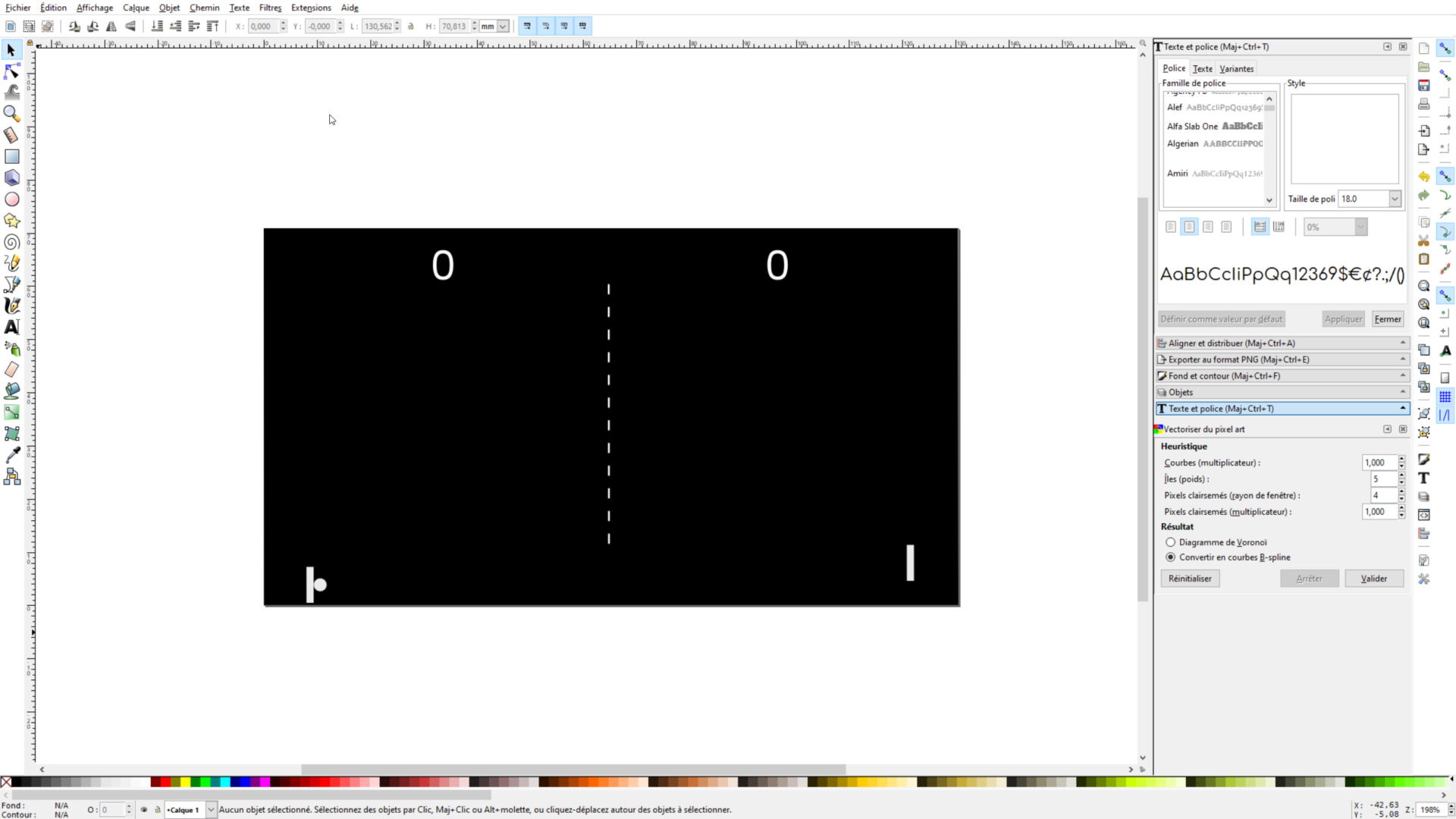
Add Translation Animation
First, select the element to animate in the left panel or directly on the drawing canvas. Next, click on the “ANIMATE” button and choose “Translate” to open the translation settings in the “ANIMATION” panel on the right.

Customize Your Animation
In the “ANIMATION” panel, set the start and end positions for each keyframe of your animation. You can change the X and Y position directly by moving the point on the drawing or by entering those values manually in the right panel. You can add new keyframes by clicking on the “New Keyframe” button in the right panel, allowing you to create complex animations with ease.
You can adjust the duration and easing options to create a smooth and natural animation. The easing effect determines how the animation will progress between keyframes, allowing you to customize the motion of your SVG drawing (set on “linear” by default).

Conclusion
With SVG ANIMA, animating your SVG drawings with translation effects has never been easier. Follow the simple steps in our tutorial to create stunning translation animations for your designs. From selecting the element to animating, setting keyframes, and adjusting the easing options, SVG ANIMA offers a user-friendly interface for your animation needs.
With just a few clicks, you can transform your static designs into dynamic and captivating works of art. And once you’re satisfied with your creation, exporting is a breeze – just save and download your animated SVG file. Try SVG ANIMA today and take your digital designs to the next level!